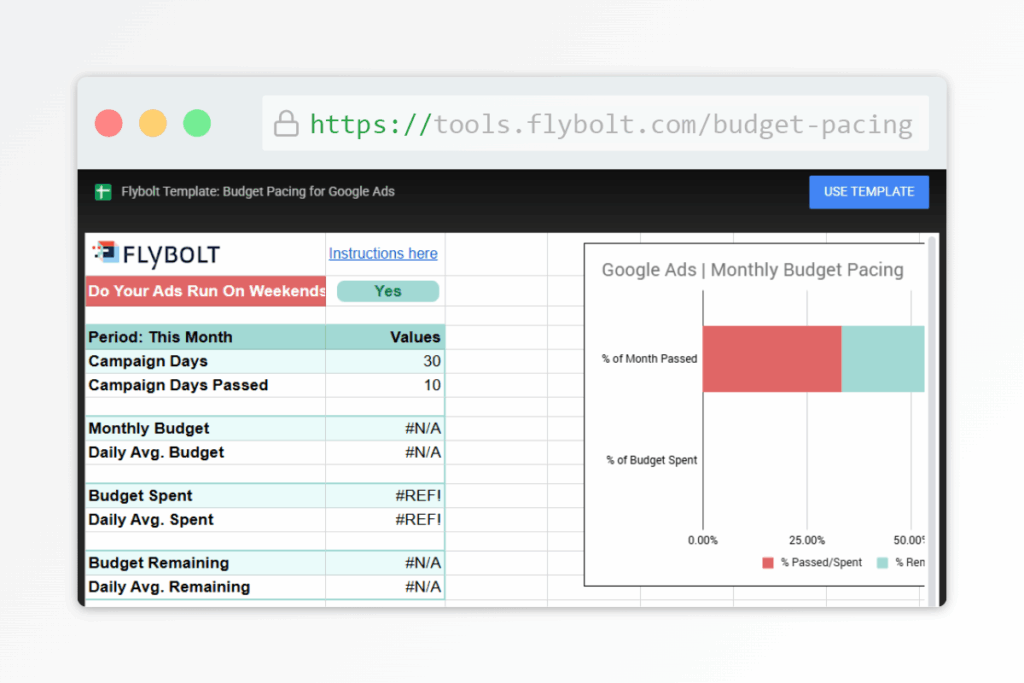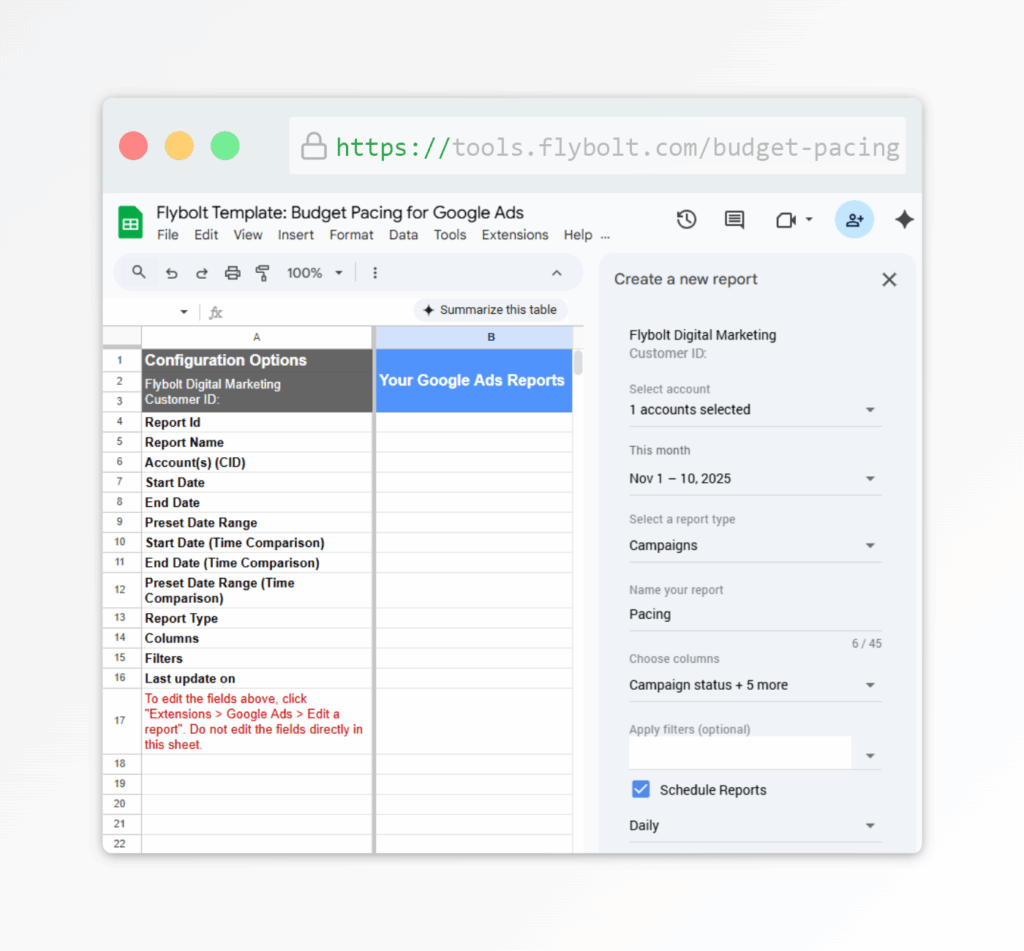Google Ads Budget Pacing
Keep Your Spend on Track
Connect your Google Ads account to Google Sheets and visualize how your campaigns are pacing against budget. With daily updates it’s a no-fuss way to monitor spend and avoid surprises.
Create Your Google Ads Budget Pacing Report
We created this guide to empower you with the ability to quickly and easily create budget pacing reports for your own Google Ad campaigns.
Step 1: Access the Google Sheets Template
- Click the button above or this link to open the template preview: https://tools.flybolt.com/budget-pacing
- Click Use Template
Step 2: Install the Google Ads Add-on (if not already installed)
- If prompted, install the Google Ads Extension.
- Otherwise, in the menu bar navigate to Extensions > Add-ons > Get add-ons.
- In the marketplace modal, search for Google Ads.
- Click the Google Ads extension from the search results, and click Install.
- Select Your Google Account and follow the prompts to grant Google Sheets the necessary permissions.
- Once the Google Ads extension has been installed, click Done.
Step 3: Create Your Report
- In the menu bar, navigate to Extensions > Google Ads > Create New Report.
- If prompted, sign into your Google Ads account.
- This creates a Report Configuration tab with a side sheet labeled “Create a new report”.
- In the side sheet, select your account from the drop down list.
- Set your date range to This month, and click Apply.
- Select the Campaigns report type from the drop down.
- Name your report Pacing.
- Select two columns:
- Day from the Segments section
- Cost from the Performance section
- Apply filters if you wish (optional).
- NOTE: The formulas in this template already filter for enabled campaigns.
- Select Schedule Reports and choose Daily.
- Click Create report.
- This creates a new report worksheet.
Step 4: View Your Budget Pacing Reports
- Navigate back to the Budget Pacing tab to see your summary and charts!